5:样式
5.1:CSS
到目前为止,我们的用户界面看起来并不美观。让我们改变这一点,并添加一些基本的样式,这将作为更专业外观的应用程序的基础。
为了本教程的目的,所有样式都放在单个
client/main.css文件中。在一个真实的 Svelte 应用程序中,特定于组件的样式会被放在每个组件内部的<style>标签中。这些样式将仅限于该组件。在此处阅读更多相关信息 此处。
将我们client/main.css文件的内容替换为下面的内容,目的是在顶部有一个应用栏,以及一个可滚动的内容,其中包括
- 添加新任务的表单;
- 任务列表。
client/main.css
body {
font-family: sans-serif;
background-color: #315481;
background-image: linear-gradient(to bottom, #315481, #918e82 100%);
background-attachment: fixed;
position: absolute;
top: 0;
bottom: 0;
left: 0;
right: 0;
padding: 0;
margin: 0;
font-size: 14px;
}
button {
font-weight: bold;
font-size: 1em;
border: none;
color: white;
box-shadow: 0 3px 3px rgba(34, 25, 25, 0.4);
padding: 5px;
cursor: pointer;
}
button:focus {
outline: 0;
}
.app {
display: flex;
flex-direction: column;
height: 100vh;
}
.app-header {
flex-grow: 1;
white-space: nowrap;
overflow: hidden;
text-overflow: ellipsis;
}
.main {
display: flex;
flex-direction: column;
flex-grow: 1;
overflow: auto;
background: white;
}
.main::-webkit-scrollbar {
width: 0;
height: 0;
background: inherit;
}
header {
background: #d2edf4;
background-image: linear-gradient(to bottom, #d0edf5, #e1e5f0 100%);
padding: 20px 15px 15px 15px;
position: relative;
box-shadow: 0 3px 3px rgba(34, 25, 25, 0.4);
}
.app-bar {
display: flex;
justify-content: space-between;
}
.app-bar h1 {
font-size: 1.5em;
margin: 0;
display: inline-block;
margin-right: 1em;
}
.task-form {
display: flex;
margin: 16px;
}
.task-form > input {
flex-grow: 1;
box-sizing: border-box;
padding: 10px 6px;
background: transparent;
border: 1px solid #aaa;
width: 100%;
font-size: 1em;
margin-right: 16px;
}
.task-form > input:focus {
outline: 0;
}
.task-form > button {
min-width: 100px;
height: 95%;
background-color: #315481;
}
.tasks {
list-style-type: none;
padding-inline-start: 0;
padding-left: 16px;
padding-right: 16px;
margin-block-start: 0;
margin-block-end: 0;
}
.tasks > li {
display: flex;
padding: 16px;
border-bottom: #eee solid 1px;
}
.tasks > li > span {
flex-grow: 1;
}
.tasks > li > button {
justify-self: flex-end;
background-color: #ff3046;
}
如果你想了解更多关于此样式表的信息,请查看这篇关于 Flexbox 的文章,以及来自 Wes Bos 的关于它的免费 视频教程。
Flexbox 是一个用于在 UI 中分配和对齐元素的优秀工具。
5.2:应用样式
现在你需要在组件周围添加一些元素。此外,我们需要使用class属性将我们的新样式应用于应用程序。所有这些工作都将在App.svelte文件中完成
imports/ui/App.svelte
..
<div class="app">
<header>
<div class="app-bar">
<div class="app-header">
<h1>📝️ To Do List</h1>
</div>
</div>
</header>
<div class="main">
<TaskForm />
<ul class="tasks">
{#each tasks as task (task._id)}
<Task task={task} />
{/each}
</ul>
</div>
</div>
你的应用应该如下所示
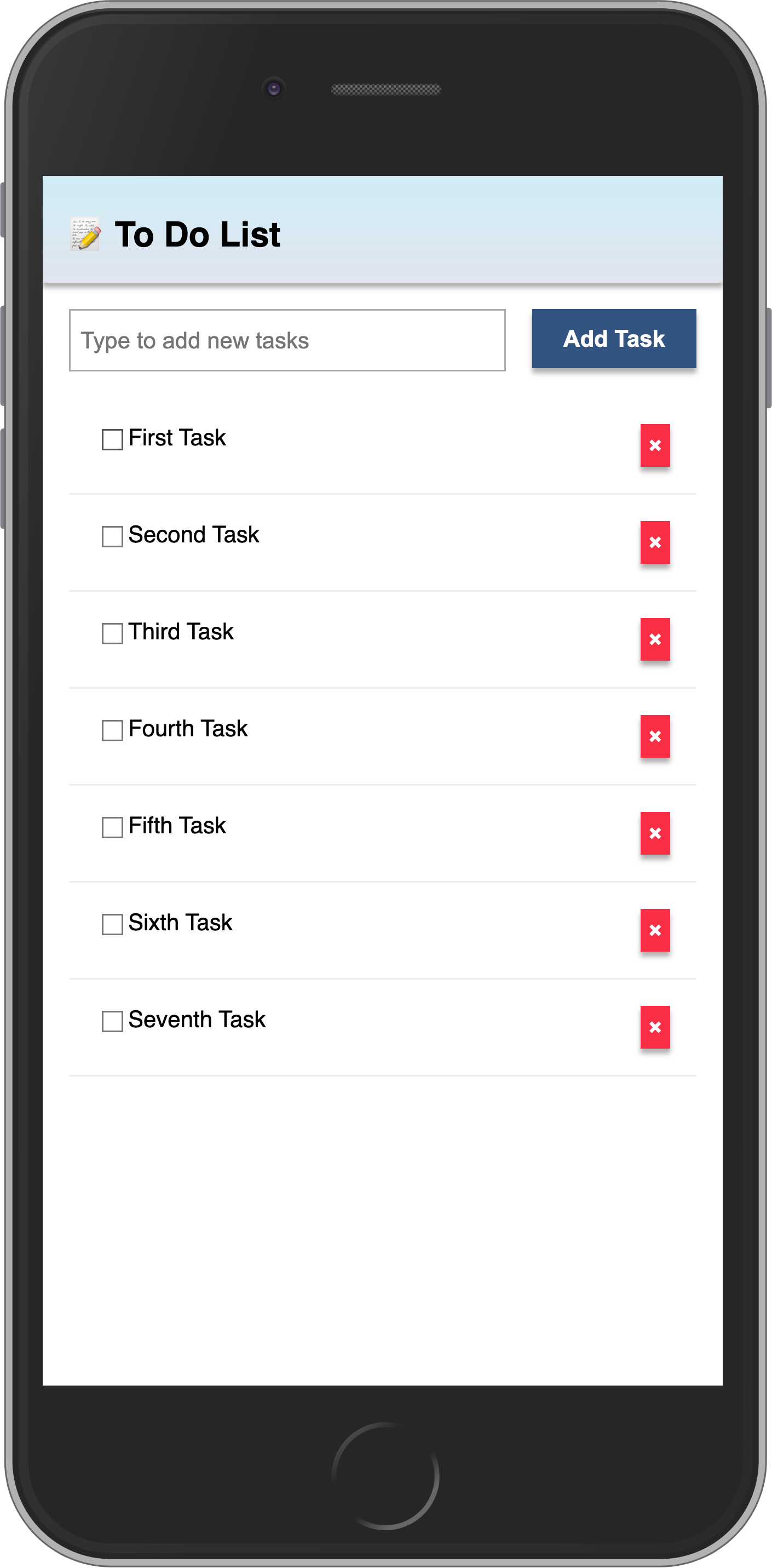
回顾:你可以在本步骤结束时查看代码应该是什么样子 此处
在下一步中,我们将使这个任务列表更具交互性,例如,提供一种筛选任务的方式。
